Audio Panel
Configure how Babbeleaf encodes, stores, and annotates your signal recordings.
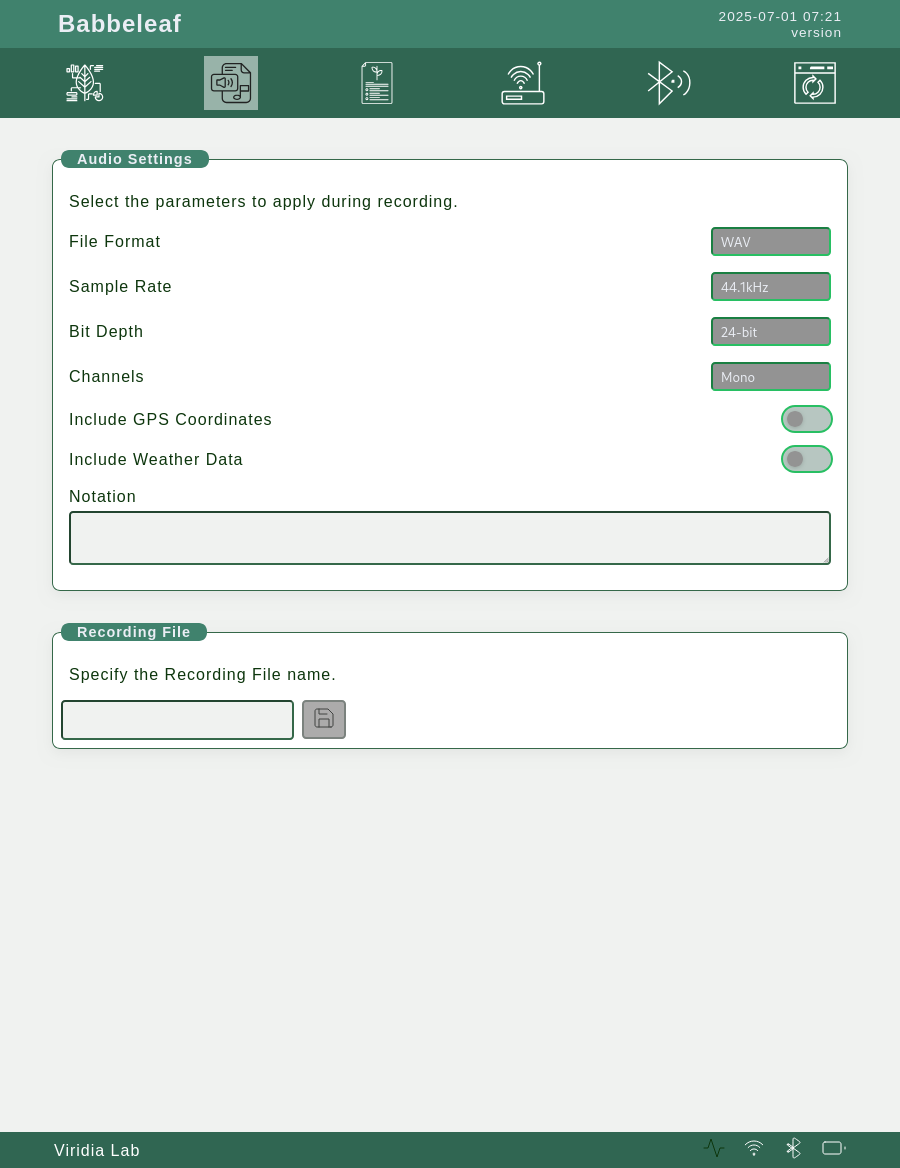
Overview
The Audio Panel allows users to define the parameters for capturing, encoding, and labeling signal recordings. It consists of two main areas:
- Audio Settings — Customize file format, quality, and metadata.
- Recording File — Specify the filename and prepare for recording.
Audio Settings
This section determines how Babbeleaf captures the audio signal and what metadata is associated with it. The following options are available:
- File Format: Choose the audio format (e.g., WAV).
- Sample Rate: Set the sampling frequency, such as 44.1kHz, which affects the resolution of the signal.
- Bit Depth: Choose the resolution per sample (e.g., 16-bit or 24-bit) to balance quality and file size.
- Channels: Record in Mono or Stereo. Babbeleaf generates a mono signal, but stereo is supported for compatibility with editing software.
Optional Metadata
You can tag recordings with contextual data. These values are stored in the Babbeleaf database and not embedded in the audio file:
- GPS Coordinates: Save the recording location (when available).
- Weather Data: Attach environmental information like temperature or humidity.
- Notation: Add user-defined notes to describe the recording.
Recording File
Before starting a new recording, define a filename. This is done in the Recording File section.
- Custom Filename: Enter a descriptive name (e.g.,
Morning_Growth). - Date/Time Prefix: Babbeleaf automatically adds a timestamp to the filename to ensure uniqueness.
Integration with Control Panel
Once saved, the filename is shown on the Control Panel screen. When recording is started, data is written to this file until manually stopped or storage is full. If the filename is cleared, recording is disabled until a new one is set.
Lifecycle
- Once a recording session ends, the file appears in the Files Panel where it can be played back, uploaded, or deleted.
